Proxy Session: Progress Tab
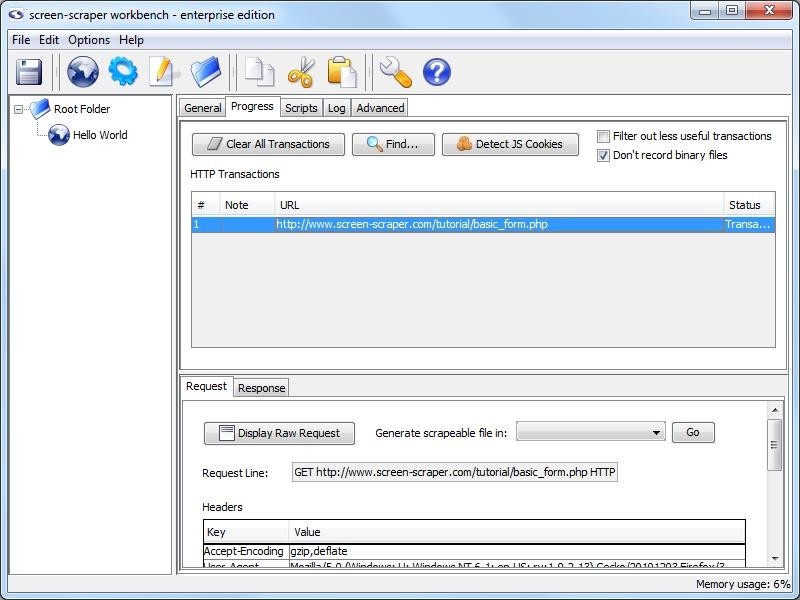
Progress Tab
- Clear All Transactions: Remove all of the transaction records currently in the list.
- Find (professional and enterprise editions only): Search transactions for text string.
- Detect JS Cookies: Show cookies that were not set by the server.
For the button to work correctly you will want to clear your browser cookies before having the proxy session record all transactions. This makes it so that cookies already in existence are not considered to be javascript cookies.
- Filter out less useful transactions (professional and enterprise editions only): When checked files that are unlikely to contain desired information do not show up in the transactions list. This includes such things as JavaScript and CSS files.
- Don't record binary files: When checked this option will cause screen-scraper to not display files such as images or other media files to the list of transactions under the progress tab. This will make it easier to find the files that you want without having to look through everything that goes through the server.
Transactions not included in the list are still recorded to the proxy session log.
- HTTP Transactions: A log of each of the transactions that has taken place (except for binary files if you have selected not to log them).
- #: The order in which the requests were initiated.
- Note: Editable field to help keep track of the transactions, when transactions are turned into scrapeable files the note becomes the initial name of the scrapeable file.
- URL: The requested URL of the transaction.
- Status: Indication of the current state of the transaction.
When a transaction is selected more information regarding the request and response is displayed.
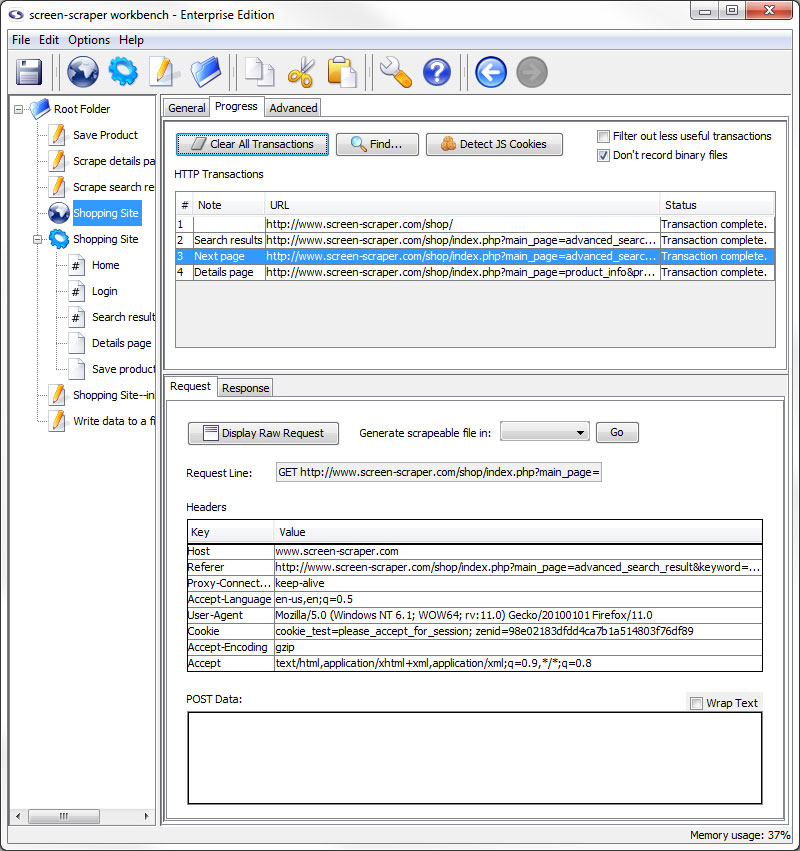
Request Sub-tab
- Display Raw Request: Displays the whole request as it was sent to the server.
- Generate scrapeable file in: Creates scrapeable files in the specified scraping session for each of the selected transactions. The names of the scrapeable files are the text specified in the note section of each transaction.
- Request Line: The first line of the request.
- Headers: Any additional headers specified in the request.
- POST Data: All POST data that was sent along with the request.
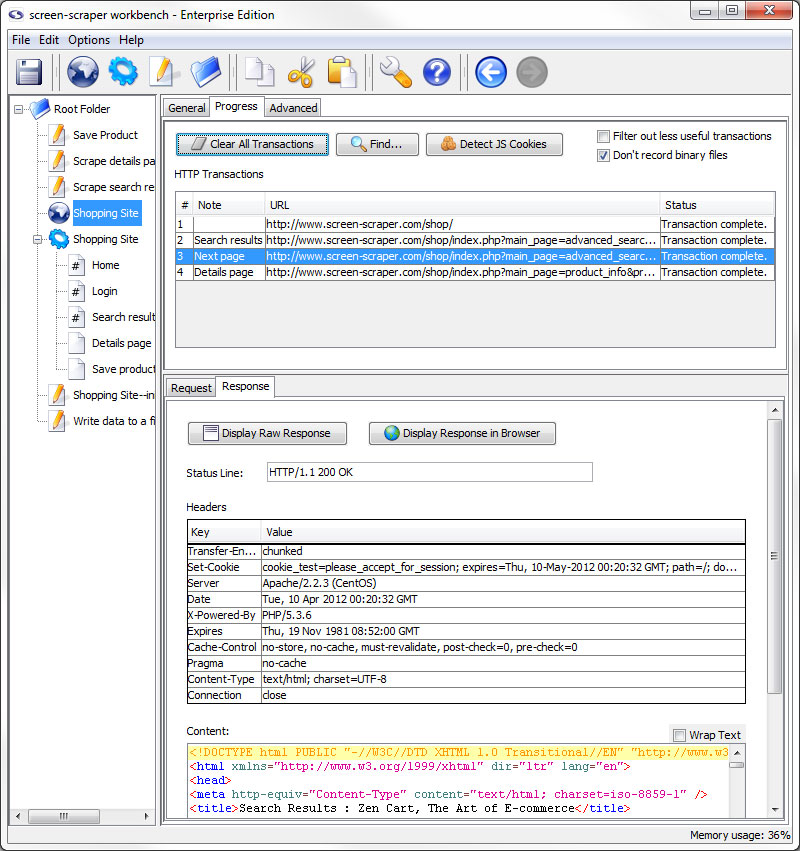
Response Sub-tab
- Display Raw Response: Displays the whole response as it came from the server.
- Display Response in Browser: Opens your system's default browser and displays the contents of the response as they would appear when passed through a browser.
- Status Line: HTTP status of the transaction.
- Headers: Headers sent along with the response from the server.
- Content: The content of the response with headers and such removed.
scraper on 07/16/2010 at 5:15 pm
- Printer-friendly version
- Login or register to post comments
