Extractor Token: Mapping tab
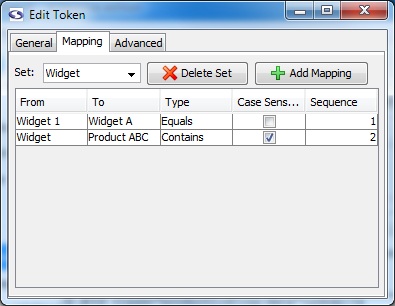
Mapping Tab (enterprise edition only)
We would encourage you to read our documentation on mapping extracted data before you start using mappings.
- Set (enterprise edition only): Name of the mapping group.
To create a new set, select the text in the Set textbox and start typing the name of the new set.
- Delete Set (enterprise edition only): Deletes the currently selected set.
- Add Mapping (enterprise edition only): Adds a mapping to the currently selected set.
- From: The value screen-scraper should match.
- To: Once a match is found, indicates the new value the extracted data will assume.
- Type: Determines the type of match that should be made in working with the value in the From field. The Equals option will match if an exact match is found, the Contains value will match if the value contains the text in the From field, and the regular expression type uses the From value as a regular expression to attempt to find a match (see regular expression help for more information on regular expressions).
- Case Sensitive: Indicates whether or not the match should be case sensitive.
- Sequence: Determines the sequence in which the particular mapping should be analyzed.
Mappings can be deleted by pressing the Delete key on your keyboard after selecting them.
scraper on 07/16/2010 at 5:17 pm
- Printer-friendly version
- Login or register to post comments
