Configuring Firefox
Firefox Proxy Settings
- Open Options/Preferences window.
Windows users: click Options from the menu.
Linux users: click Preferences from the menu.
Mac OS X users: click Preferences from the menu.
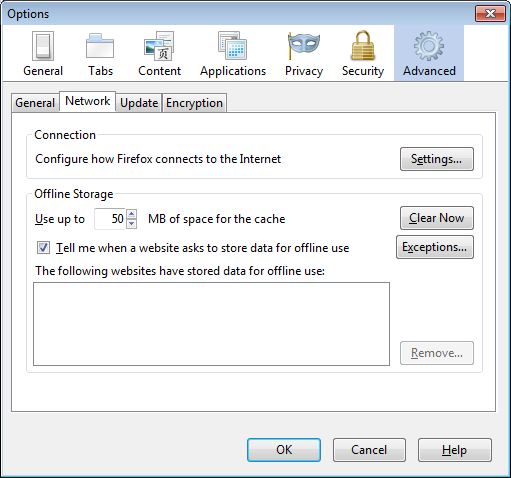
- Click on the Advanced button at the top of the window (if not already selected).
- Click on the Settings... button at the top of the Network tab.
- Click the Manual proxy configuration radio button.
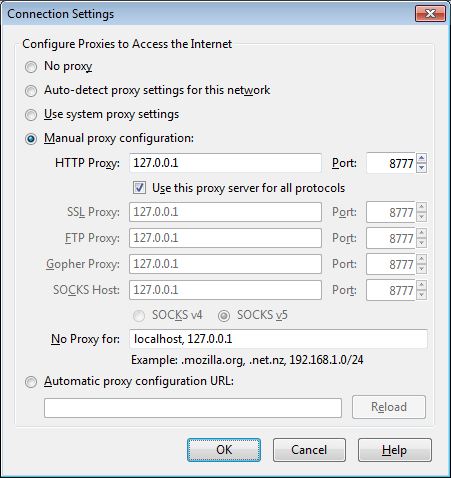
- In the HTTP Proxy field type localhost, and 8777 in Port.
If you have changed your proxy server settings to use a port other than 8777 then type your selected port in place of 8777.
- Click on the Use this proxy server for all protocols check box.
- Hit the OK button to get back to your web browser.
If you're using a dial-up connection the setup will differ slightly. Instead of the LAN Settings button you'll want to find your dial-up connection under the Dial-up and Virtual Private Network settings dialog box, then configure it via the Settings button.
Depending on your operating system, instead of localhost you may need to use either 127.0.0.1 or the IP address of the machine. If you have trouble connecting to screen-scraper's proxy with your web browser, please see this FAQ.
For useful add-ons, visit the Browser Tools page.
- Printer-friendly version
- Login or register to post comments
