Configure Chrome
Chrome Proxy Settings
Windows users:
- Open Options under the wrench icon
 .
. - Click on Under the Hood link on the left-hand navigation.
- Under Network click on the Change proxy settings... button.
- Click on LAN Settings
- Click on the checkbox beginning with Use a proxy server for...
- Click on the Advanced button.
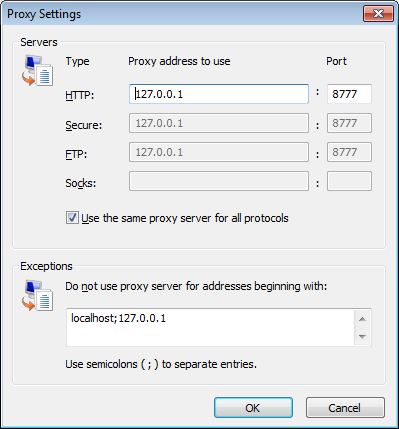
- In the HTTP and Secure fields type localhost under the Proxy address to use column, and 8777 under Port
If you have changed your proxy server settings to use a port other than 8777 then type your selected port in place of 8777.
- Hit the OK button a few times till you get back to your web browser.
If you're using a dial-up connection the setup will differ slightly. Instead of the LAN Settings button you'll want to find your dial-up connection under the Dial-up and Virtual Private Network settings dialog box, then configure it via the Settings button.
Depending on your operating system, instead of localhost you may need to use either 127.0.0.1 or the IP address of the machine. If you have trouble connecting to screen-scraper's proxy with your web browser, please see this FAQ.
Linux users:
- Open Preferences under the wrench icon
 .
. - Click on Under the Hood link on the left-hand navigation.
- Under Network click on the Change proxy settings... button.
-
Under the Proxy Configuration tab select the Manual proxy configuration radio button.
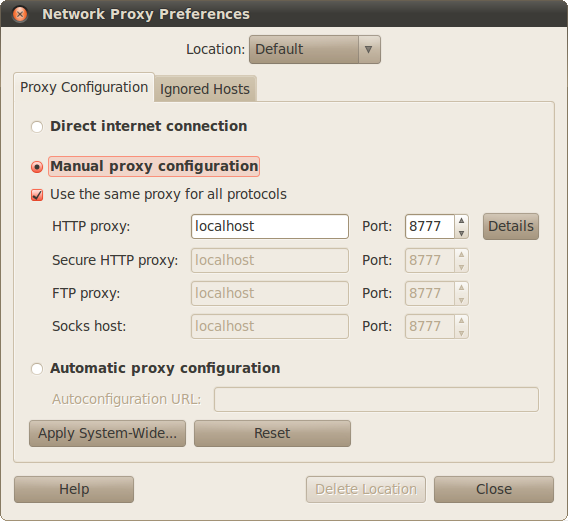
- Check the box next to Use the same proxy for all protocols.
- Enter localhost in the HTTP proxy field.
- Enter 8777 in the Port field.
- Click on the Ignored Hosts tab.
- Enter the following in the Ignore Host List:
- localhost
- 127.0.0.0/8
- *.local
- Click Close
- We recommend selecting Close when prompted Do you want to apply these settings system-wide...
If you're using a dial-up connection the setup will differ slightly. Instead of the LAN Settings button you'll want to find your dial-up connection under the Dial-up and Virtual Private Network settings dialog box, then configure it via the Settings button.
Depending on your operating system, instead of localhost you may need to use either 127.0.0.1 or the IP address of the machine. If you have trouble connecting to screen-scraper's proxy with your web browser, please see this FAQ.
Mac OS X users:
- Open Preferences under the wrench icon
 .
. - Click on Under the Hood link on the left-hand navigation.
- Under Network click on the Change proxy settings... button.
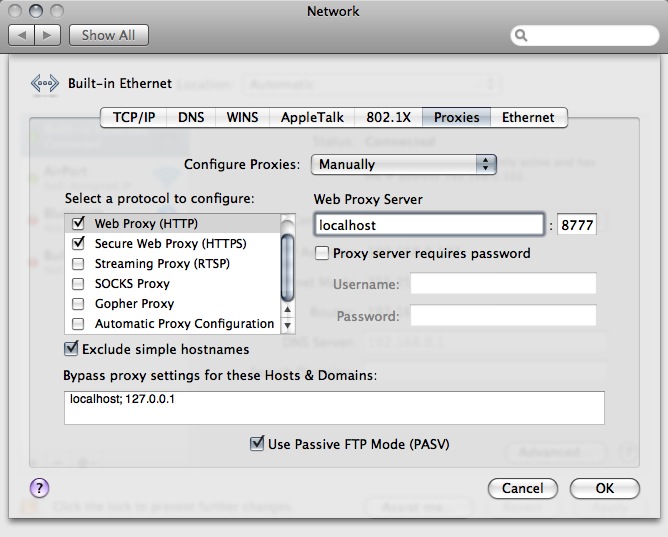
Select "Manually" next to Configure Proxies- Check box next to Web Proxy (HTTP)
- Enter Localhost under Web Proxy Server and 8777 in adjoining port field
- Check box next to Secure Web Proxy (HTTPS)
- Enter Localhost under Web Proxy Server and 8777 in adjoining port field
- Under Bypass proxy settings for these Hosts & Domains enter localhost; 127.0.0.1
If you're using a dial-up connection the setup will differ slightly. Instead of the LAN Settings button you'll want to find your dial-up connection under the Dial-up and Virtual Private Network settings dialog box, then configure it via the Settings button.
Depending on your operating system, instead of localhost you may need to use either 127.0.0.1 or the IP address of the machine. If you have trouble connecting to screen-scraper's proxy with your web browser, please see this FAQ.
- Printer-friendly version
- Login or register to post comments
