2: Proxy Server Record
Record HTTP Transaction
Return now to your web browser (the proxy server one) and go to the following URL:
http://api.screen-scraper.com/tutorial/basic_form.php
If you take a look at screen-scraper, you'll notice that it recorded this transaction in the HTTP Transactions table.
If you are experiencing issues with transactions being recorded as errors, these can often be the results of browser plug-ins/add-ons. We have found that Internet Explorer is especially prone to them and Opera is most stable/predictable as a browser to use when proxying a site.
If you didn't see your page show up in the HTTP Transactions table, or if your browser seems to have trouble, take a look at this FAQ for help.
Viewing Transaction Information
Clicking on the row in the table will load information related to the browser's request and response in the lower pane.
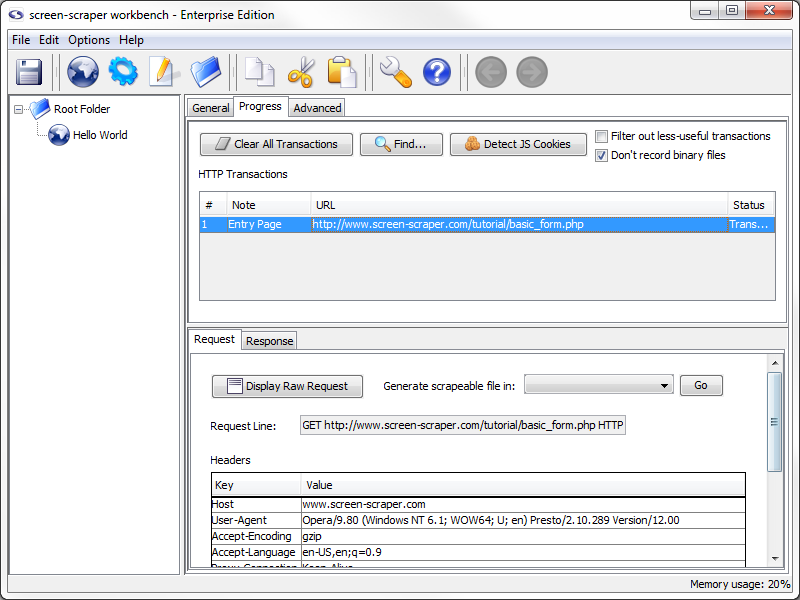
The lower pane shows the details of the HTTP request your browser made--the request line, any HTTP headers (including cookies), as well as POST data (if any was sent). You can view the corresponding response from the server by clicking on the Response tab.
Don't worry if a lot of what you're seeing doesn't make much sense; for the most part screen-scraper takes care of these kinds of details for you (such as keeping track of cookies).
To help keep track of our transactions let's provide a note for this one. To add a note, double click in the note section of the transaction. Let's add the note Entry Page to this transaction.
A Second Transaction
Returning to your web browser, type Hello world! into the text box and click the submit button. This will submit the form using the GET method, and display what you typed in on the page.
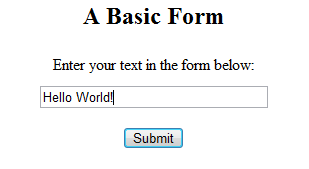
Add the note Form Submission to this transaction.
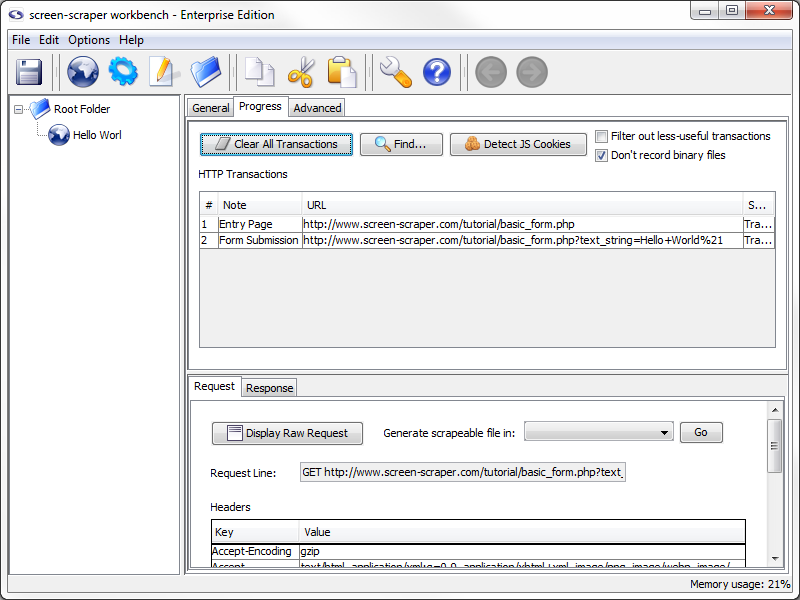
Stopping the Proxy Server & Reconfiguring the Browser
We now have all of the pages we need recorded. To turn the proxy server off, return to screen-scraper and click on the general tab. Click the Stop Proxy Server button.
You might want to also adjust your web browser so that it no longer uses screen-scraper as a proxy server.