General Settings
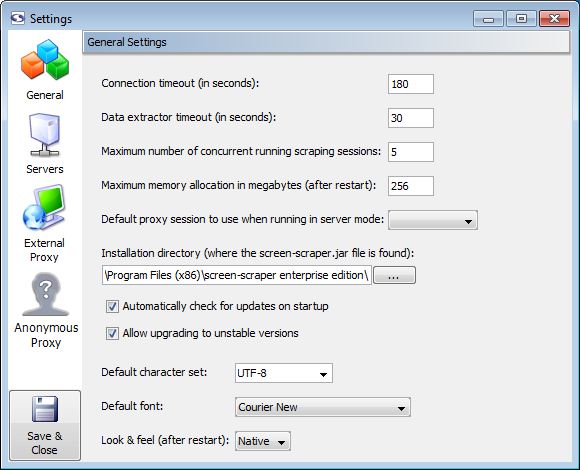
General Settings
- Connection timeout: At times remote web servers will experience problems after screen-scraper has made a connection. When this happens the server will often hold on to the connection to screen-scraper, causing it to appear to freeze. Designating a connection timeout avoids this situation. Generally around 30 seconds is sufficient.
- Data extractor timeout: In certain cases complex extractor patterns can take an abnormally long time when being applied. You'll likely want to designate a timeout so that screen-scraper doesn't get stuck while applying a pattern. Typically it should not take longer than 2 or 3 seconds to apply a pattern.
- Maximum number of concurrent running scraping sessions (professional and enterprise editions only): When screen-scraper is running as a server you'll often want to limit the number of scraping sessions that can be run simultaneously, so as to avoid consuming too many resources on a machine. This setting controls how many will be allowed to run at a time. Note that this only applies when a lazy scrape is being performed.
- Maximum application memory allocation in megabytes: This setting controls the amount of memory screen-scraper will be allowed to consume on your computer. In cases where you notice sluggish behavior or OutOfMemoryError messages appearing in the error.log file (found in the log directory for your screen-scraper installation folder), you'll likely want to increase this number.
- Default proxy session to use when running in server mode (enterprise edition only): When screen-scraper is running as a server it can also run the proxy server. If you designate a proxy session in this drop-down box screen-scraper will make use of its scripts.
- Installation directory: In virtually all cases this setting can be left untouched. If you move the screen-scraper installation directory you may need to manually set this.
- Automatically check for updates on startup (professional and enterprise editions only): If this box is checked screen-scraper will automatically check for updates and notify you if one is available.
- Allow upgrading to unstable versions (professional and enterprise editions only): If this box is checked when you select Check for updates from the menu screen-scraper will give you the option to download alpha/unstable versions of the software.
- Default character set (professional and enterprise editions only): Indicates the character set that should be used when not designated by the remote server. When scraping sites that use a Roman character set you'll likely want to use ISO-8559-1; otherwise, UTF-8 is probably what you'll want to use. A comprehensive list of supported character sets can be found here. Your web browser will also generally be able to tell you what character set a particular site is using. Even with that, though, when scraping international character sets it can sometimes require trial and error to isolate what character set is best to use. For more information see